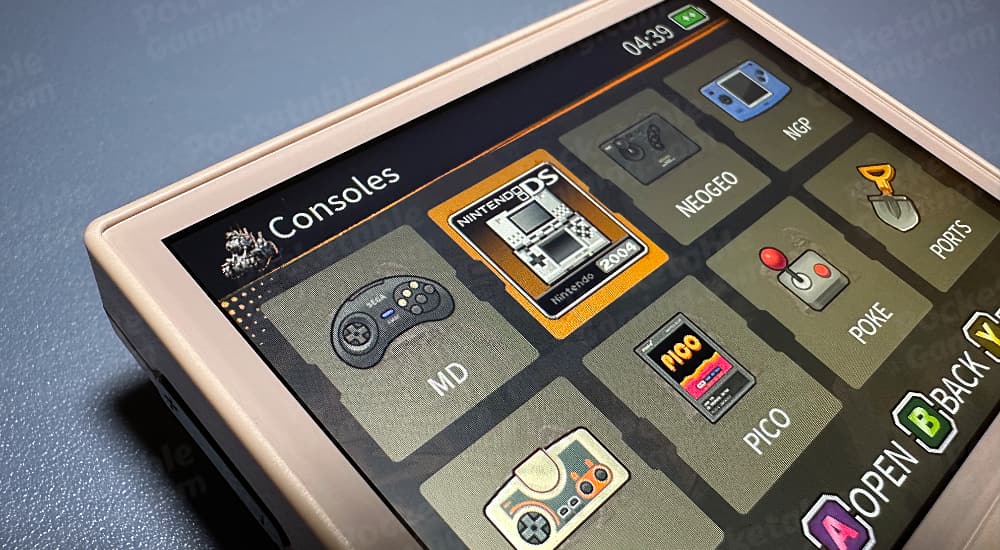DraStic was recently released for the Anbernic RG35XX enabling Nintendo DS (NDS) emulation. This, however, requires you to manually install the emulator onto your system. Luckily it’s not that hard – just follow our guide below.
Before we begin, make sure you have a computer at hand and are able to read- and copy files to the RG35XX SD card.
DraStic has been around some time but are just lately making its way to a couple of new consoles; most importantly Anbernic RG35XX and the Miyoo Mini. Before this, Nintendo DS emulation was generally considered not feasible on these two retro handhelds.
However, recent development in optimizing DraStic has made this possible.
Table of Contents
RG35XX Nintendo DS emulation
DraStic is nowadays included in Onion (the popular OS for Miyoo devices) making it very simple to use. On the contrary, you need to manually install the emulator on the Anbernic RG35XX.
Installing DraStic
Let’s begin by downloading DraStic for RG35XX on boosty.to – Get the version for Garlic OS.
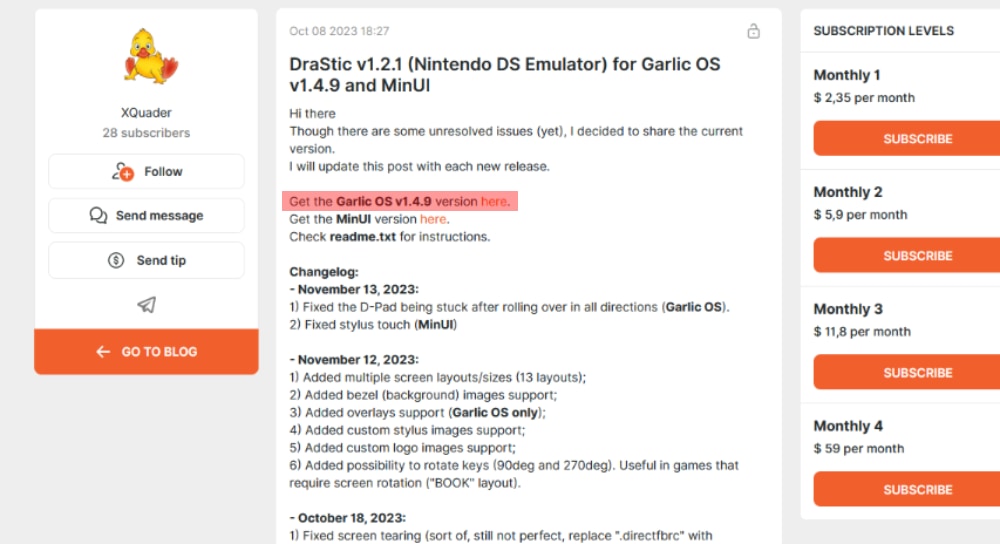
Extract the compressed zip-file and you should get two folders CFW and APPS. Insert the SD card from the TF1-slot into your computer and:
- Copy the content of the APPS-folder to your SD card: /Roms/APPS
- Copy the content of the CFW-folder to your SD card: /CFW
The next step is to open the file /CFW/config/coremapping.json on the SD card (open the file with your text editor of choice):
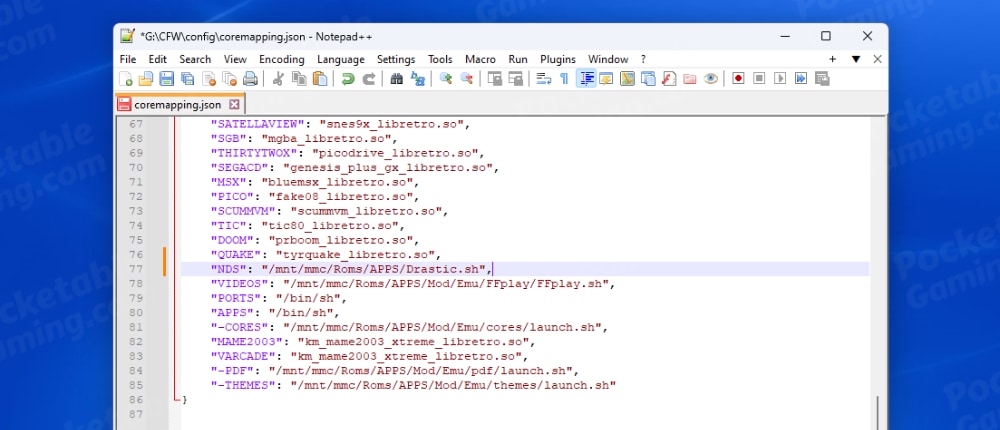
Add a new line and enter the path to DraStic (which you copied to the SD card in the step above): “NDS”: “/mnt/mmc/Roms/APPS/Drastic.sh”, – including the surrounding quotation marks and ending comma (as seen in the image above).
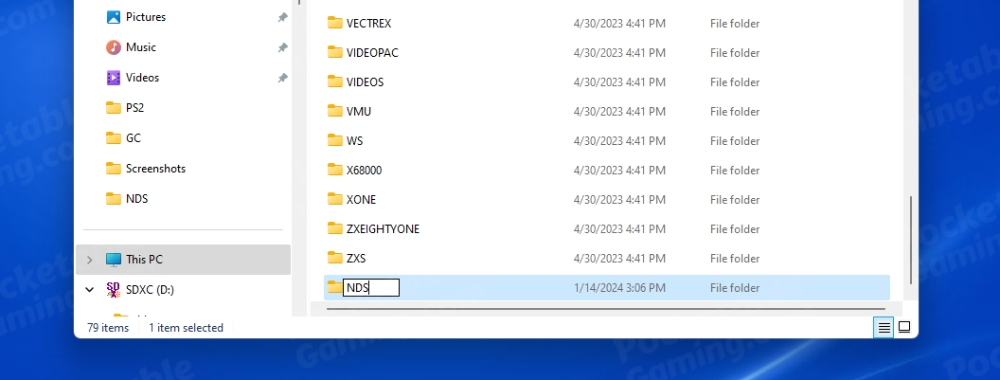
Now, in the Roms-folder on your SD card, create a new folder named NDS. This will be the home for your Nintendo DS games.
On the RG35XX
Safely eject the SD card and remove it from your computer. Insert it into the TF1-slot on your Anbernic RG35XX and start your device.
If you followed the steps above throughly you should now see a Nintendo DS icon under Consoles/Games. From here you can browse (and play) the games you copied into the NDS-folder you created in the step above.
This concludes our installation guide of DraStic (NDS emulation) on the RG35XX.
It’s highly recommended to use the Overclock++ mode on the RG35XX with NDS emulation. To enable this, press select on the main screen of GarlicOS until you see two plus-signs (++) next to the battery icon in the top right corner.
Gameplay showcase
Not sure if you want to install the emulator yet? Check out our video below for a gameplay demonstration of how well the RG35XX emulates Nintendo DS using DraStic.
If you like this article, please leave a comment or consider following us on our social media-platforms for more retro handheld gaming content.